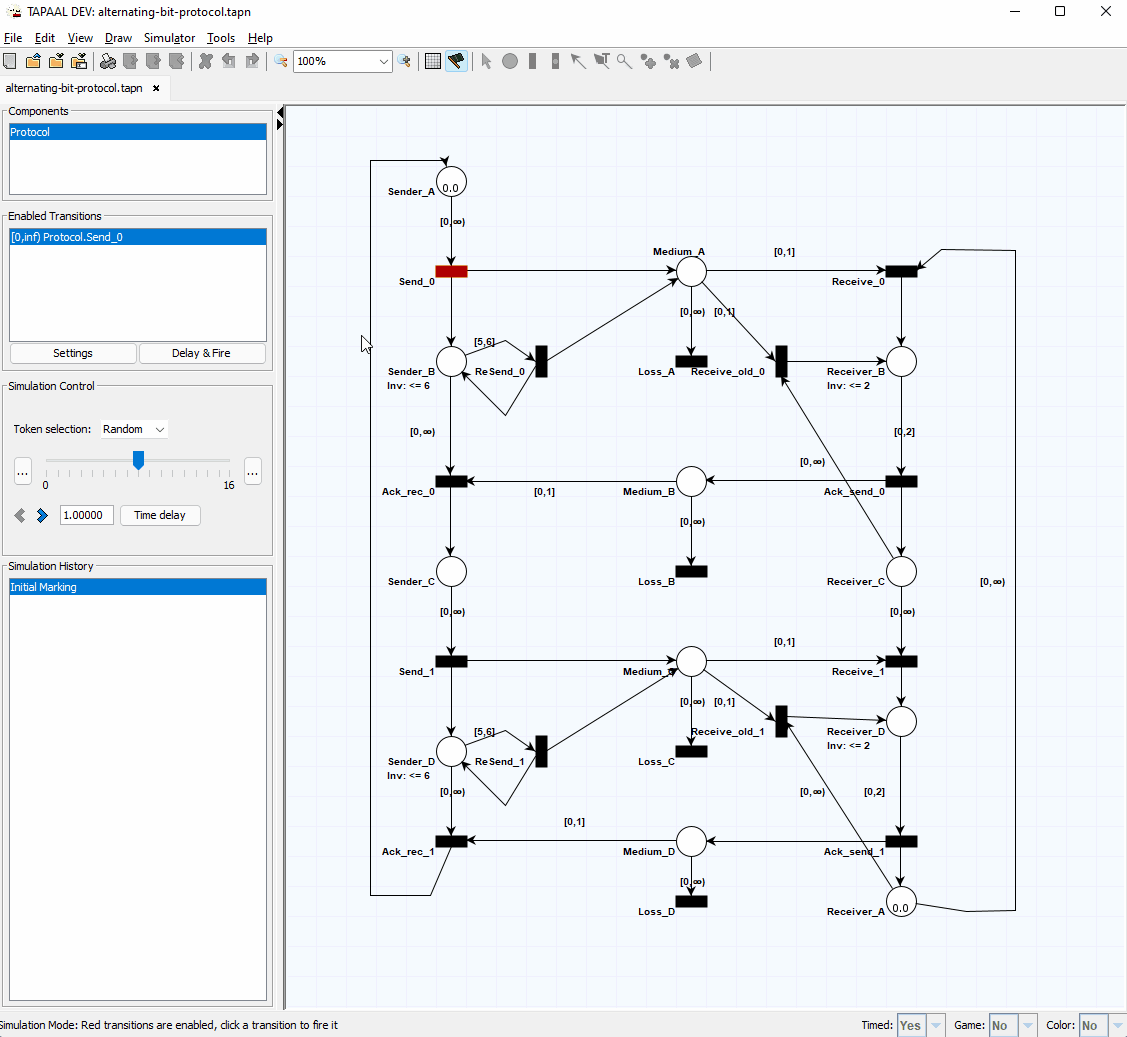Simulation
In this section we will take a look at how TAPAAL can be used to simulate the behavior of a Petri Nets. In simulation mode it is possible to simulate the behavior of the model by firing transitions and doing time delays. This feature can be very helpful to discover simple errors in your model by allowing you to examine if your model behaves as intended.
TAPAAL does currently not implement native simulation of colored nets. Instead it works by automatically unfolding the net.
You can active Simulation Mode by selecting  from the toolbar or from the main menu,
from the toolbar or from the main menu, Simulator - Simulation Mode. You can exit simulation mode at any point by clicking the button again.
Switching to simulation will swap the content of the side menu and remove all drawing features. Simulation features available depends on the modeling features enabled.
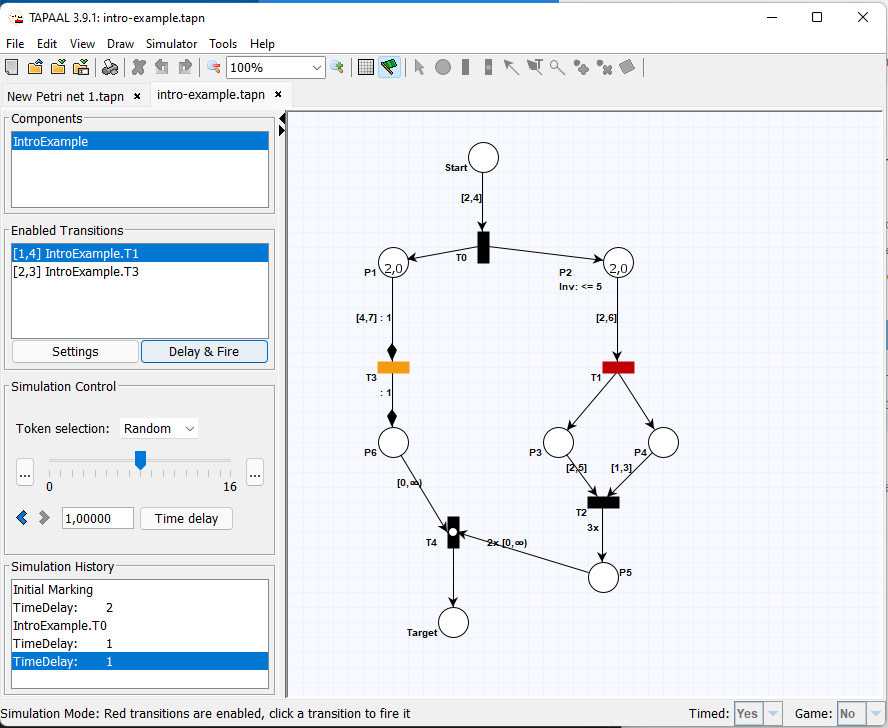
Transitions Firring
In the canvas, enabled transition will be marked with a red color:  . You can fire any enabled transition by right clicking it, after which the current state of the net will be updated.
. You can fire any enabled transition by right clicking it, after which the current state of the net will be updated.
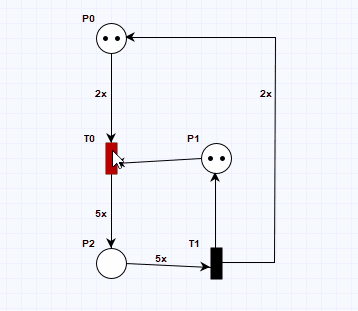
The transition firring wide, in the side menu, will show a list of all enabled transitions (for all components). You can fire any transition from the list by double clicking it or selecting and pressing the Fire button.
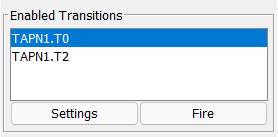
Simulation History
All transitions firings (and time delays) will be recorded to the simulation history widget. This is also used to display counter examples or traces generated by verification.
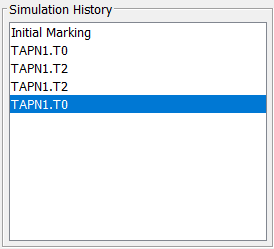
You can step back or forward in the simulation history by selecting Step backwards/Step forwards from the simulator menu.
For convenience this actions is also directly assessable from the “Simulation Control” widget in the side menu  , or by using left and right keypad buttons.
You can also jump directly to any state by selecting it from the list.
, or by using left and right keypad buttons.
You can also jump directly to any state by selecting it from the list.
Warning: if you step back in the trace history and fire a transition it will overwrite the rest of the trace from that point on.
Time
When enabling time you can how preform time delay actions as well as transitions firings. Like transition firings, time delays are recorded to the simulation history.
Time delays are performed using the Time delay button in the side menu.
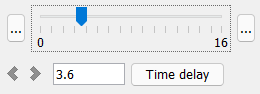
You can directly input a time delay in textbox next to the Time delay button and perform the delay by clicking the button, or you can use the slider to select a fitting time delay. You can decrease or increase the slider range by pressing the ... buttons located next to the slider.
After preforming a time delay the age of all tokens are updated accordantly. For places with two or less tokens you can see the current age of the token (with one decimal place of pression) directly. If a place contains more than two tokens, or for full precession age, move the mouse over the place:
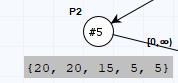
Enabled transitions are highlighted in red. Transitions that can be fired after a given time-delay (d-enabled) will be highlighted in yellow:  . The enabled transitions widget will also show the time interval for which any transition is enabled.
. The enabled transitions widget will also show the time interval for which any transition is enabled.
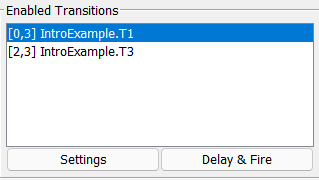
Firing an d-enabled transition by clicking it or by selecting it from the enabled transitions widget, will preform a time delay and fire the transition. The time delay and transition firing will be recorded to the Simulation History:
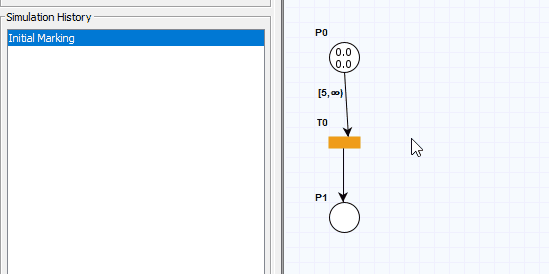
Delay mode
By default TAPAAL will do the minimum available delay in order to enable to transitions. You can change this behavior by pressing Settings in the Enabled Transitions widget and selecting a different Delay Mode. By selecting manual delay you will be prompted for a time delay when firing a transition.
The delay granularity affects the number of decimal points used for random simulation and what is the first value first value after a strict guard. A delay granularity of 0.01 would lead to a delay of 5.01 in case of the guard (5, inf).
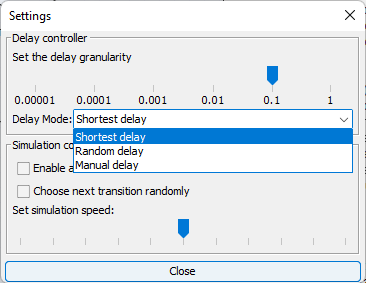
Token Selection
When firing a transition TAPAAL will select the consumed tokens at random, from the list of tokens that satisfices the arc guard. You can configure this behavior by setting the Token Selection mode in the Simulation Control widget.
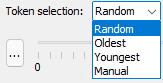
The tokens selection can be set to select tokens at random (default), consume the youngest tokens first, consume the oldest tokens first, or manual mode. When in manual model you will get a popup that enabled you to select the specific tokens consumed. Notice that the dialog is not shown if TAPAAL can figure out that the resulting marking would be the same or there is only one choice
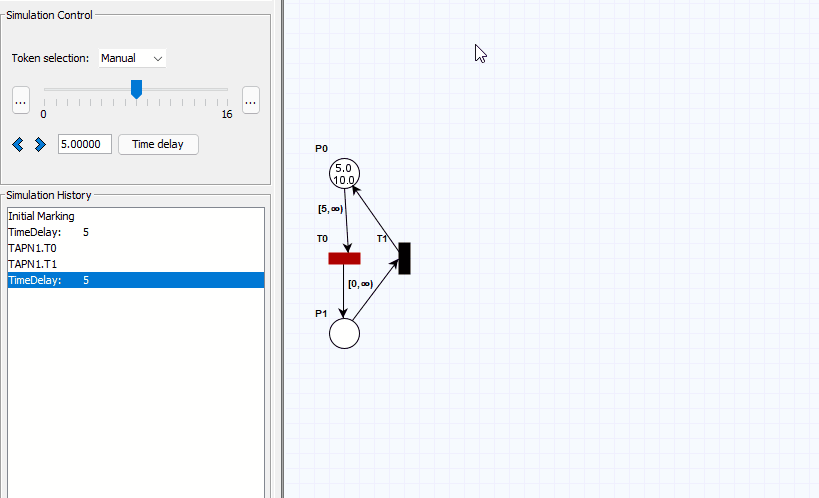
Automatic Random Simulation
The simulator supports automatic random simulation. When enabled the simulator will automatically select a random transition to fire. This can be useful to explore or show the behavior of a net.
To enabled random simulation press the Settings button in the Enabled Transitions Widget check the Enable automatic random simulation.
You can also configure the speed a which simulation is preformed. Now you can close the settings menu and start simulation by pressing the simulate button the the Enabled Transitions widget.
The automatic simulation can be stopped by pressing Stop button in the Simulation Controls popup.
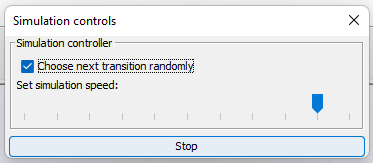 . You can also adjust the simulation speed using the “Set simulation speed:” slider.
. You can also adjust the simulation speed using the “Set simulation speed:” slider.